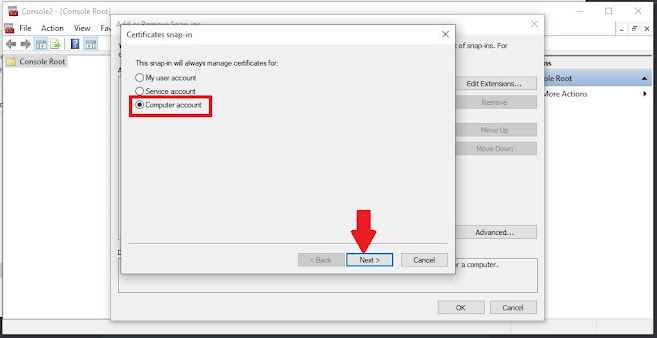How to Import Intermediate and Root Certificates Using MMC - Microsoft Windows
Import Intermediate and Root Certificate using MMC
What are Intermediate Certificates?
Intermediate certificates, also known as chain certificates or subordinate certificates, are a type of digital certificate that sits between the end-user or server certificate and the root certificate in a certificate hierarchy.
These certificates are used to establish a chain of trust between the end-user certificate and the root certificate, which is ultimately trusted by web browsers and other software.
Intermediate certificates are typically issued by a trusted root certificate authority (CA) and are used to issue and manage end-user certificates. They help to ensure that the end-user certificate is trusted by browsers and other software by creating a trust chain between the end-user certificate and the root certificate.
In summary, intermediate certificates are an essential component of the digital certificate infrastructure, helping to establish trust and security in online transactions and communications.
If you need to import Intermediate and Root Certificates on your Windows system using Microsoft Management Console (MMC), the following steps will guide you through the process:-
- Open MMC
To open MMC (Microsoft Management Console), go to Run (Win+R), type mmc & click OK.
- Access Add or Remove Snap-Ins
- Select Add
In the window ‘Add/Remove Snap-ins,’ select the ‘Certificates’ option and click on the ‘Add’ button.
- Select ‘Computer Account’
- Select ‘Local Computer’
- Import the localhost certificate or copy and paste the localhost certificate from personal to trusted root certificate.